Click “Gel Simulation” to visualize the fragments of the digest results on a virtual gel (Figure 1.17.4.1).
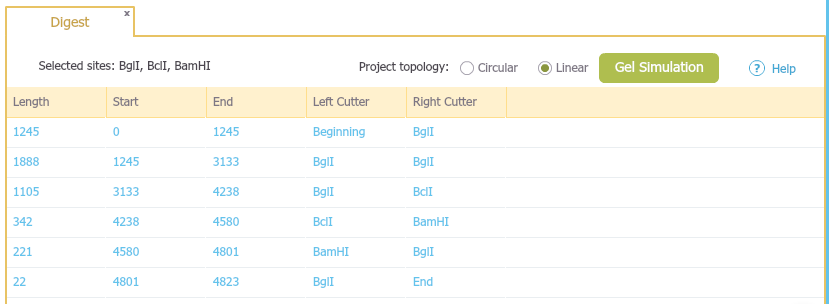 Figure 1.17.4.1: "Gel Simulation" button in the “Digest” summary table.
Figure 1.17.4.1: "Gel Simulation" button in the “Digest” summary table.</div>
A new dialogue will open with the project name as a header displaying the gel simulation (Figure 1.17.4.2). The wells are depicted as rectangles at the upper side of the gel, the molecules are running from top (-) to bottom (+) aligning according to size, from large to small.
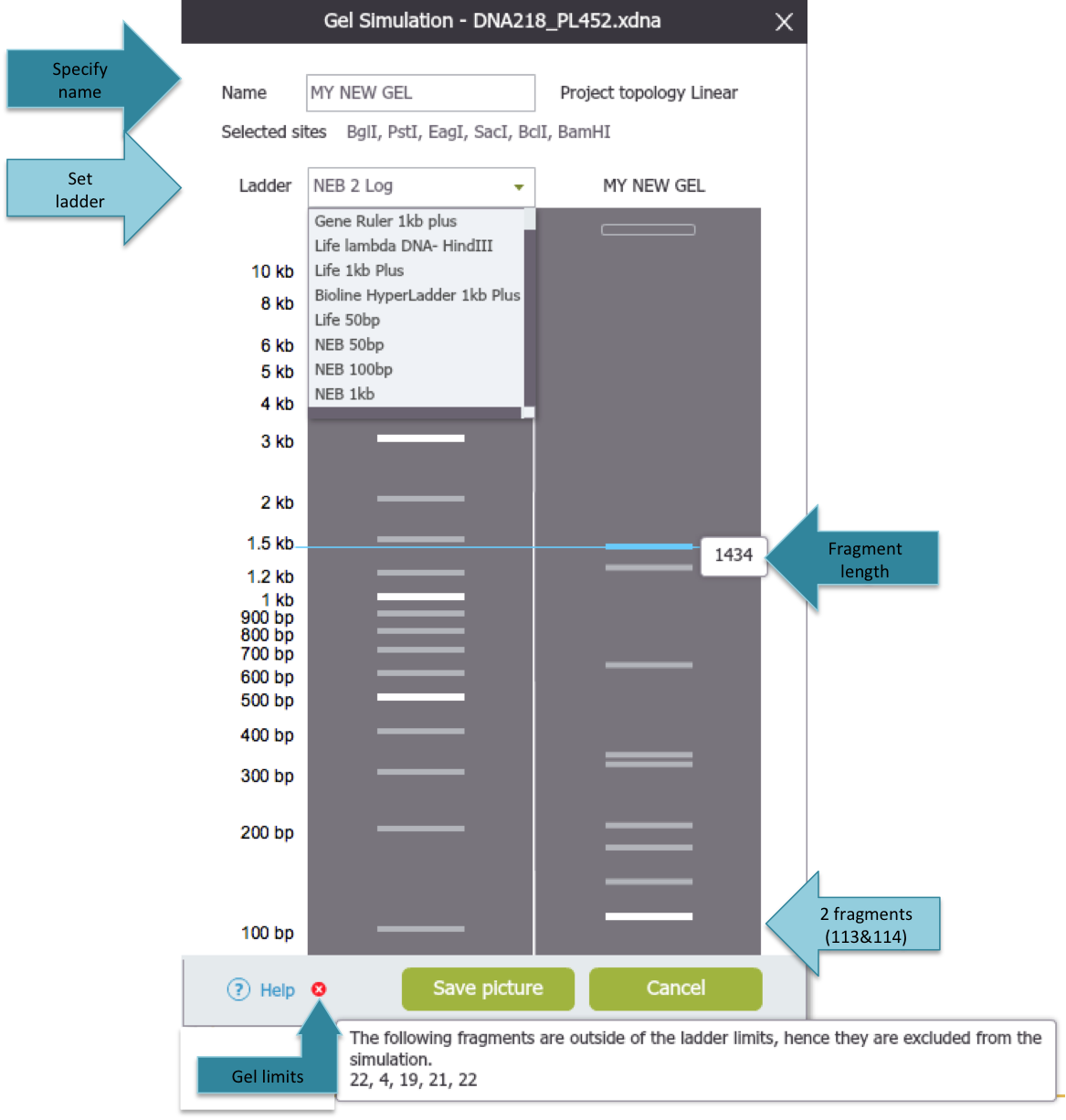 Figure 1.17.4.2: Gel Simulation.
Figure 1.17.4.2: Gel Simulation.</div>
Specify digest sample name
Type a name at the top, it will also be displayed above the sample well.Set ladder
Select a ladder from our supplied drop down list to simulate the gel according to your preference. Each time you set a ladder the fragments will be arranged accordingly.
Fragments length
Hovering over the fragments will show the fragment length as well as a blue line for orientation. Note that fragments which do not separate on the running gel will be displayed as one bright white-line with several sizes, as exemplified with 2 fragments 113 & 114 in the figure.
Gel limits
Fragments which fall outside the gel ladder limits will not be displayed in the simulation. A red X warning will appear at the bottom left, hovering over it with the mouse will show the warning including the excluded fragments length.
Save gel as image
You can save the simulation to your computer as an image in order to easily compare it to your results, print or send it to others through mail.