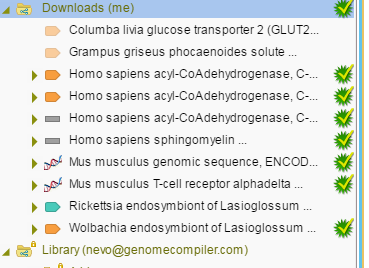1.9.2 Importing NCBI files
Pressing the "Import" button (Figure 1.9.2.1) will start downloading this sequence from the NCBI database to your library.
Figure 1.9.2.1: The "Import" button initates dowload.</div>
- Downloaded and downloading files appear in a window at the bottom of the Materials box (Figure 1.9.2.2).
- You can remove files from the list by clicking the red “X” icon.
- Click the “NCBI” icon to take you to the corresponding page on the NCBI website.
Click the green and yellow tick icon on the left of the downloaded project to view the file in the Materials box.
Figure 1.9.2.2: Downloaded and downloading files.</div>
- The downloaded file will be automatically added to the downloads folder in your Materials box. From there you can move it to any other folder by drag and drop (Figure 1.9.2.3).
The newly imported files will be indicated with a green and yellow tick icon.
Figure 1.9.2.3: The downloaded file in the Materials box.</div>