3.3.1.3 Transferring single/multiple Oligos from ApE to Genome compiler
Details about this feature can be found in the main Genome Compiler user guide:
See section 1.4 for Importing/Exporting files.
See section 1.19.7 for Primer Summary Table information.
See section 1.19 for Primer Design.
ApE creates a new primer output window upon “Find primer” request. If you'll save the file through right click- “save as” or if you copy all the text shown in the file and paste it in Excel, and then attempt to upload it, Genome Compiler will not recognize either of these files. The best way to import the primers you received from ApE would be to copy and paste only the primer sequence directly to Genome Compiler through the “Primer design” icon in the main tool bar (Figure 3.3.1.3.1) (See section 1.19 for Primer Design) or to Excel/Wordpad and upload it as a file to Genome Compiler.
 Figure 3.3.1.3.1: “Primer design” icon in the main tool bar in Genome Compiler.
Figure 3.3.1.3.1: “Primer design” icon in the main tool bar in Genome Compiler.</div>
Creating the primers file.
Arrange the primer sequence and properties in the following columns order (Figure 3.3.1.3.2):
NAME/SEQUENCE/STRAND/LEADER (e.g Primer1,TGACGATGCCGATTTGGAAA,PLUS,GCGCG)
Comma separated: NAME,SEQUENCE,STRAND,LEADER (e.g Primer1,TGACGATGCCGATTTGGAAA,MINUS,GCGCG)
Tab separated:NAME SEQUENCE STRAND LEADER (e.g Primer1 TGACGATGCCGATTTGGAAA PLUS GCGCG)
 Figure 3.3.1.3.2: Primers table example in Excel.
Figure 3.3.1.3.2: Primers table example in Excel.</div>
Import primers table to Genome Compiler.
Starting with your target project open, navigate to the menu bar and select “File,” then “Import,” and then “Import Primers” (Figure 3.3.1.3.3). The “Import Primer” dialog box will then open where you can upload your primer library (Figure 3.3.1.3.4). Select “choose a file” to choose the appropriate file. The primers will then be imported into the Import Primers dialog where you can select the checkboxes of the primers you would like to detect in the project and then “Import”. The primers which are complementary to your sequence will appear on the sequence (Figure 3.3.1.3.5) as well as in the Primer Summary Table for that specific project (Figure 3.3.1.3.6) (see section 1.19.7 for Primer Summary Table information).
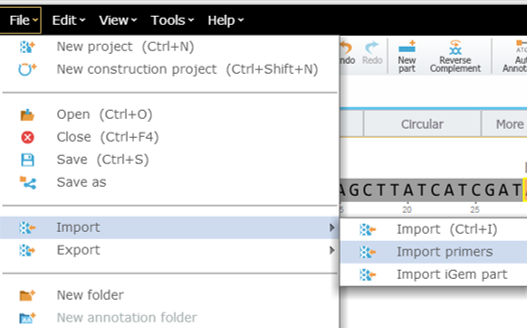 Figure 3.3.1.3.3: Opening "Import Primers" dialog box in Genome Compiler.
Figure 3.3.1.3.3: Opening "Import Primers" dialog box in Genome Compiler.</div>
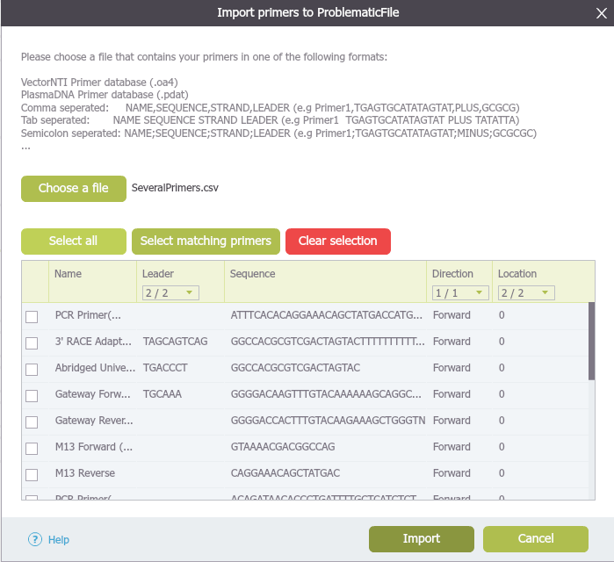 Figure 3.3.1.3.4: Upload your primer library through the "Import Primers" dialog box.
Figure 3.3.1.3.4: Upload your primer library through the "Import Primers" dialog box.</div>
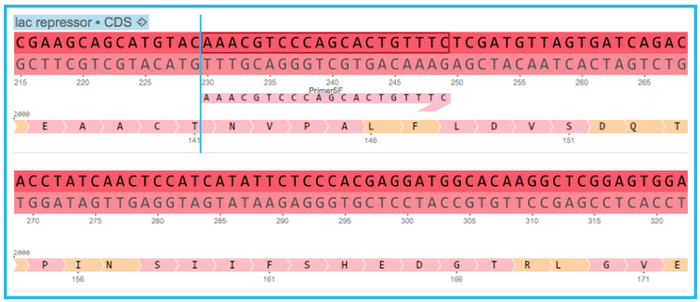 Figure 3.3.1.3.5: Complementary primers will appear in the sequence view.
Figure 3.3.1.3.5: Complementary primers will appear in the sequence view.</div>
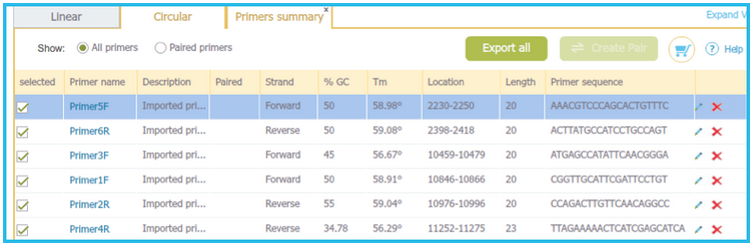 Figure 3.3.1.3.6: Complementary primers will appear in the project Primer Summary Table.
Figure 3.3.1.3.6: Complementary primers will appear in the project Primer Summary Table.</div>
Note: If the primers you imported are not complementary to anywhere on the sequence then they will not be added to your project or saved anywhere inside the program. For more information on importing/exporting files please refer to section 1.4.