1.5.3 Adding New Parts
- You can add new parts to your projects and then type or paste DNA into this new part.
Right click where you would like your new part to be and select “New part” from the drop down menu (Figure 1.5.3.1), or click the “Create New Part” icon in the toolbar (Figure 1.5.3.2), or click "New Part" from the "Edit" menu in the tool bar (Figure 1.5.3.3).
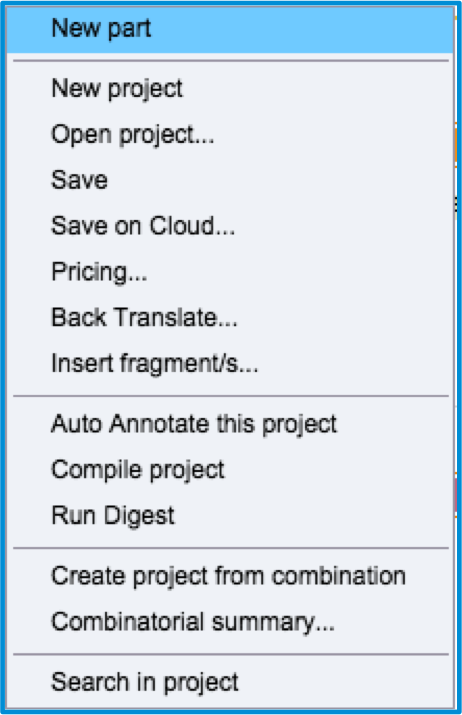 Figure 1.5.3.1: ”New part” in the right click drop down menu.
Figure 1.5.3.1: ”New part” in the right click drop down menu.</div>
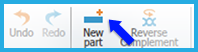 Figure 1.5.3.2: The ”New part” icon in the toolbar.
Figure 1.5.3.2: The ”New part” icon in the toolbar.</div>
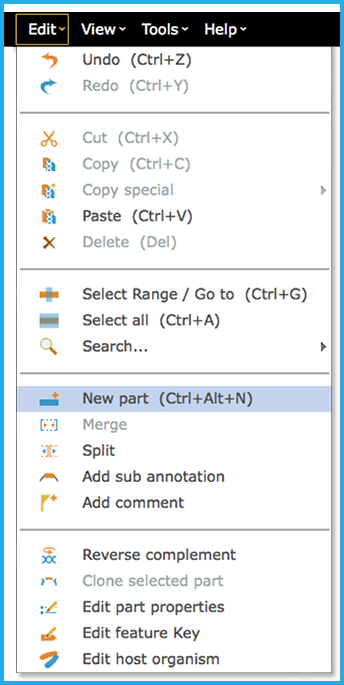 Figure 1.5.3.3: Add New part via Edit in the menu bar.
Figure 1.5.3.3: Add New part via Edit in the menu bar.</div>
This will create an empty part (Figure 1.5.3.4) which can be edited in the DNA view (Figure 1.5.3.5). Empty parts are not shown in the circular view.
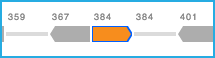 Figure 1.5.3.4: New empty part in the linear view.
Figure 1.5.3.4: New empty part in the linear view.</div>
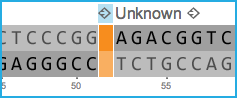 Figure 1.5.3.5: New empty part in the DNA view.
Figure 1.5.3.5: New empty part in the DNA view.</div>