Back Translation Settings
Once a part has been selected for back translation, you will be prompted with the "Translation Settings" dialog (Figure 1.15.3.1).
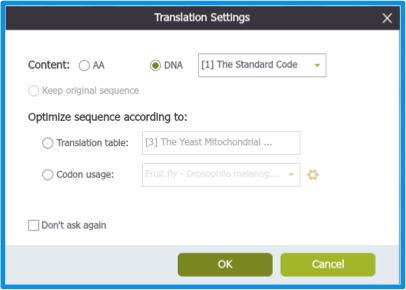 Figure 1.15.3.1: "Translation Settings" dialog.
Figure 1.15.3.1: "Translation Settings" dialog.</div>
In the Translation Settings dialog, select "codon usage" and select the desired host organism for the back translation (Figure 1.15.3.2).
 Figure 1.15.3.2: Choosing desired host organism for back translation.
Figure 1.15.3.2: Choosing desired host organism for back translation.</div>
The "Translation Settings" also offers advanced settings to the right of the "Codon Usage" drop down (Figure 1.15.3.3) where you can select to view codons based on frequency. You can either view codons based on a minimum frequency of distribution or you can choose to only view the highest frequency codons (Figure 1.15.3.4).
 Figure 1.15.3.3: Advanced settings icon in Translation Settings dialog.
Figure 1.15.3.3: Advanced settings icon in Translation Settings dialog.</div>
 Figure 1.15.3.4: Advanced settings dialog for codon selection.
Figure 1.15.3.4: Advanced settings dialog for codon selection.</div>