3.2.9 Back Translation
Details about this feature can be found in the main Genome Compiler user guide:
See section 1.15 for Back Translation.
In Vector NTI you can launch the Back Translation dialog box (Figure 3.2.9.1) either from a Protein Molecule Display window, choose “Analyses”–”Back Translation” (Figure 3.2.9.2) or from the Quick Start page, click on Utilities and select Back Translation from the suboptions (Figure 3.2.9.3). Alternatively you can access it from the Start menu, choose “Programs”-”Invitrogen”-”Vector NTI Advance”-”Utilities”-”Back Translation” or from the Vector NTI Advance program files on your hard drive, double-click on the Back Translation executable file (BT.exe).
This will open a new display window showing the original amino acid sequence in the upper pane, and the back translated sequence in the lower pane (Figure 3.2.9.1).
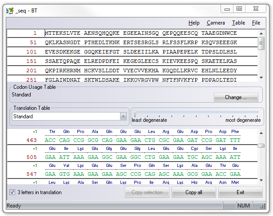 Figure 3.2.9.1: Back translation dialog box in Vector NTI.
Figure 3.2.9.1: Back translation dialog box in Vector NTI.</div>
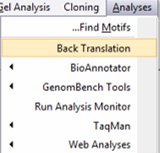 Figure 3.2.9.2: Opening the Back translation dialog box through the main menu in Vector NTI.
Figure 3.2.9.2: Opening the Back translation dialog box through the main menu in Vector NTI.</div>
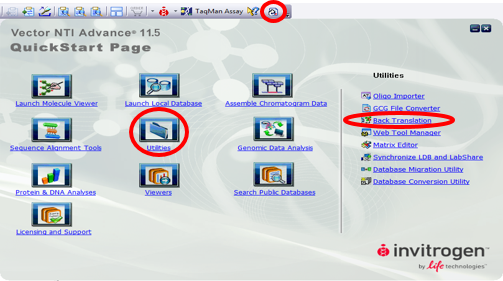 Figure 3.2.9.3: Opening the Back translation dialog box through the Quick Start page in Vector NTI.
Figure 3.2.9.3: Opening the Back translation dialog box through the Quick Start page in Vector NTI.</div>
In genome compiler you should simply select a part or the hole project (in the linear or circular views), right click and select “Back Translate…” (Figure 3.2.9.4). This will take you to the “Translation Settings” dialog (Figure 3.2.9.5). Dragging and dropping a sequence, or copying and pasting a sequence from outside the project will also prompt the ”Translation Settings” dialog. In this dialog you should choose AA and the appropriate translation properties (codon usage/translation table), for more information refer to section 1.15.
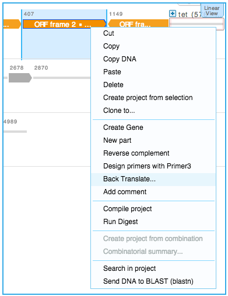 Figure 3.2.9.4: Back Translation in Genome Compiler.
Figure 3.2.9.4: Back Translation in Genome Compiler.</div>
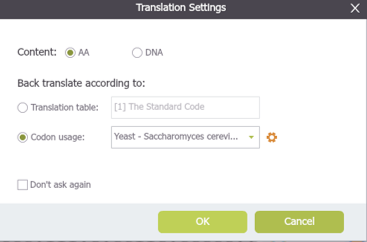 Figure 3.2.9.5: “Translation Settings” dialog in Genome Compiler.
Figure 3.2.9.5: “Translation Settings” dialog in Genome Compiler.</div>