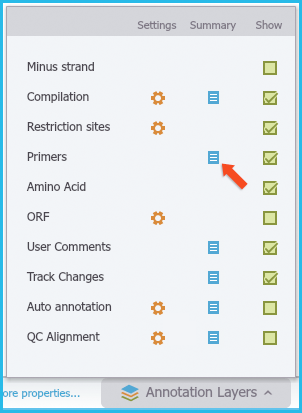1.4.6 Exporting Primers
It is possible to export the primers from the Primer Summary Table or from a Primer Library.
Export Primers from the Primer Summary Table
Open the Primer Summary Table via either the menu’s (Figure 1.4.6.1) or from the "Annotation Layers" menu at the bottom right of the project. (Figure 1.4.6.2)
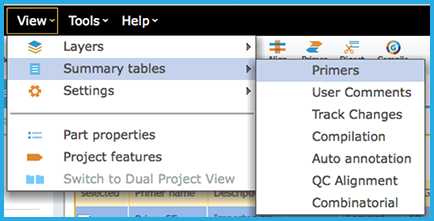 Figure 1.4.6.1: Opening Primer Summary Table via the menus.
Figure 1.4.6.1: Opening Primer Summary Table via the menus.</div>
Figure 1.4.6.2: Opening Primer Summary Table from Annotation Layers menu.</div>
Select “Export all” at the top right of the Primers Summary Table to export all of the primers, or mark the checkboxes of the primers you would like to export and then press "Export Primers" (Figure 1.4.6.3).
 Figure 1.4.6.3: Export Primers from the Primer Summary Table.
Figure 1.4.6.3: Export Primers from the Primer Summary Table.</div>
- Then choose the location in your computer where you would like to save these primers.
Export Primers from the Primer Library
To Export primers from a Primer Library, mark the checkboxes of the primers you woud like to export and then click "Export Primers" at the top of the table (Figure 1.4.6.4).
 Figure 1.4.6.4: Export selected primers from a Primer Library.
Figure 1.4.6.4: Export selected primers from a Primer Library.</div>
To export all of the primers, click the checkbox in the header line to select all of the primers (Figure 1.4.6.5) and then select "Export Primers".
 Figure 1.4.6.5: Export all primers from a Primer Library.
Figure 1.4.6.5: Export all primers from a Primer Library.</div>
- Then choose the location in your computer where you would like to save these primers.