1.15.2 How to Back Translate a Part
You can back translate a part via the circular, linear, or sequence view.
To back translate in the linear or circular views, select a part and right click and select "Back Translate..." (Figure 1.15.2.1). This will take you to the "Translation Settings" dialog (see section 1.15.3).
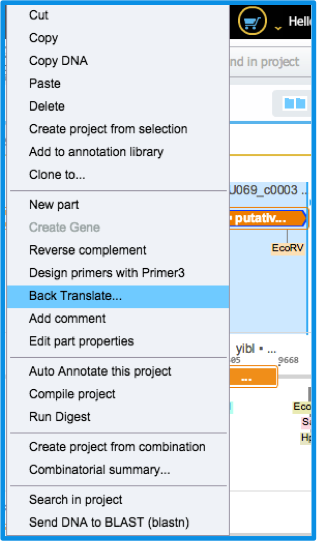 Figure 1.15.2.1: Back translating from the linear view.
Figure 1.15.2.1: Back translating from the linear view.</div>
To back translate in the sequence view, right click and choose "select entire part" (Figure 1.15.2.2) and then go to the "Tools" drop down menu and select "optimize part- back translate" (Figure 1.15.2.3). This will again take you to the "Translation Settings" dialog (see section 1.15.3).
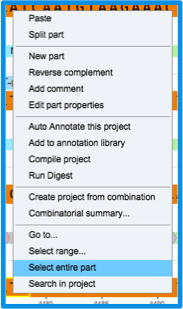 Figure 1.15.2.2: "Select Entire Part" in the sequence view.
Figure 1.15.2.2: "Select Entire Part" in the sequence view.</div>
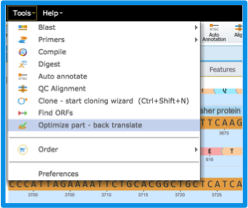 Figure 1.15.2.3: Back translate a part in sequence view .
Figure 1.15.2.3: Back translate a part in sequence view .</div>
The result of a back translation is a sequence change according to the codon distribution of the selected host organism (Figure 1.15.2.4).
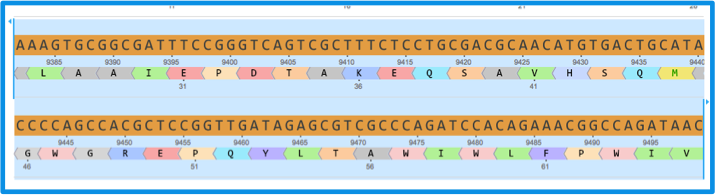 Codon sequence prior to a back translation according to the host organism Homo sapiens.
Codon sequence prior to a back translation according to the host organism Homo sapiens.
 Codon sequence after a back translation according to the host organism Arabidopsis thaliana.
Figure 1.15.2.4: Back translation results.
Codon sequence after a back translation according to the host organism Arabidopsis thaliana.
Figure 1.15.2.4: Back translation results.