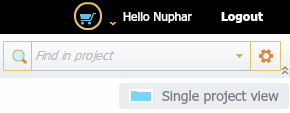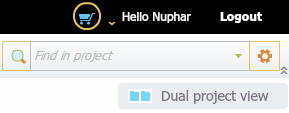Abstraction layers
Details about this feature can be found in the main Genome Compiler user guide:
-See section 1.2.7 for Abstraction layers.
It’s possible to switch between the abstraction layers in SnapGene by selecting the Map or Sequence buttons at the bottom left of the screen (Figure 3.4.2.1) or from “View” in the main menu (Figure 3.4.2.2). Moreover, in order to switch from the Circular to the Linear (a.k.a horizontal) display you should press the appropriate button at the left icon panel (Figure 3.4.2.1). There’s no option to view several layers at once.
 Figure 3.4.2.1: Switching between abstraction layers in SnapGene.
Figure 3.4.2.1: Switching between abstraction layers in SnapGene.</div>
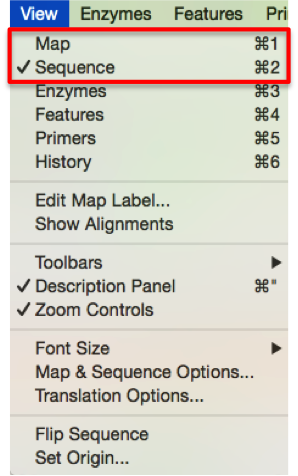 Figure 3.4.2.2: Switching between abstraction layers in SnapGene using the main menu.
Figure 3.4.2.2: Switching between abstraction layers in SnapGene using the main menu.</div>
In Genome Compiler you may choose the “Single project view” on the top right (Figure 3.4.2.3) which will display the DNA/AA/DNA&AA sequence to the left of the screen alongside the Linear/Circular view which can be switched by clicking the appropriate tab (Figure 3.4.2.4). Alternatively you may choose the “Dual project view” on the top right (Figure 3.4.2.5) which will display two projects in adjacent views, each enabling switching between the three abstraction layers by clicking the appropriate tab (Sequence (DNA/AA/DNA&AA)/Linear/Circular) (Figure 3.4.2.6).
Figure 3.4.2.3: “Single project view” in Genome Compiler.</div>
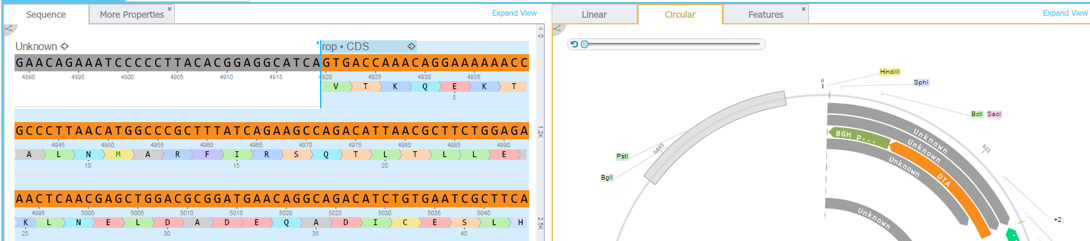 Figure 3.4.2.4: Abstraction layers in Genome Compiler when single project view is chosen.
Figure 3.4.2.4: Abstraction layers in Genome Compiler when single project view is chosen.</div>
Figure 3.4.2.5: “Dual project view” in Genome Compiler.</div>
 Figure 3.4.2.6: Switch between the three abstraction layers by clicking the appropriate tab when dual project view is chosen.
Figure 3.4.2.6: Switch between the three abstraction layers by clicking the appropriate tab when dual project view is chosen.</div>