Align multiple sequences a.k.a QC Alignment
Details about this feature can be found in the main Genome Compiler user guide:
-See section 1.22 for Sequence Alignment.
In order to align sequences in SnapGene you should open your sequence and then select “Tools”-”Align Multiple Sequences” in the main menu (Figure 3.4.10.1). Alternatively, press the "Show Alignment" button from the main toolbar (Figure 3.4.10.2). In the new window choose to import the required files and go to the sequence view to see and edit the original sequence and alignment files.
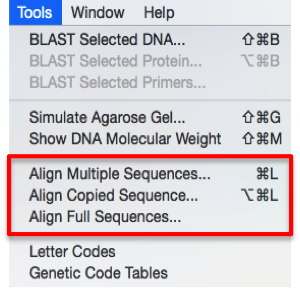 Figure 3.4.10.1: Launching alignment from the main menu in SnapGene.
Figure 3.4.10.1: Launching alignment from the main menu in SnapGene.</div>
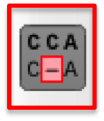 Figure 3.4.10.2: Launching alignment from the main toolbar in SnapGene.
Figure 3.4.10.2: Launching alignment from the main toolbar in SnapGene.</div>
Genome Compiler allows you to perform multiple pairwise sequence alignments, including alignments with chromatogram files. The sequence alignment algorithm used is ClustalW.
Step 1 - Load Template Sequence.
In order to align sequences, it is first necessary to open the project in Genome Compiler which contains the template sequence.
Step 2 - Open the Alignment Settings Dialog.
You need to open the Alignment Settings Dialog (Figure 3.4.10.3) in order to upload your alignment files. This Settings dialog can be accessed either from the menu bar, by selecting "Tools“-"QC Alignment“ (Figure 3.4.10.4) or from the Annotation Layers menu at the bottom right panel of the opened project by selecting the "QC alignment" settings icon (Figure 3.4.10.5) or by selecting the "Align" icon in the main toolbar (Figure 3.4.10.6).
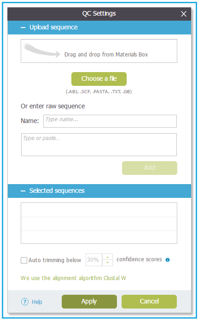 Figure 3.4.10.3: Alignment Settings Dialog in Genome Compiler.
Figure 3.4.10.3: Alignment Settings Dialog in Genome Compiler.</div>
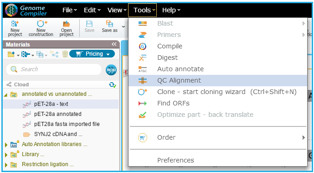 Figure 3.4.10.4: Opening the Alignment Settings Dialog in Genome Compiler through the menu bar.
Figure 3.4.10.4: Opening the Alignment Settings Dialog in Genome Compiler through the menu bar.</div>
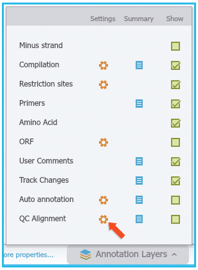 Figure 3.4.10.5: Opening the Alignment Settings Dialog in Genome Compiler through the Annotation Layers menu.
Figure 3.4.10.5: Opening the Alignment Settings Dialog in Genome Compiler through the Annotation Layers menu.</div>
 Figure 3.4.10.6: Opening the Alignment Settings Dialog in Genome Compiler through the "Align" icon in the main toolbar.
Figure 3.4.10.6: Opening the Alignment Settings Dialog in Genome Compiler through the "Align" icon in the main toolbar.</div>
Step 3 - Upload Sequences to Align.
You can upload as many sequences to align as you like, whether they are in overlapping regions or on opposite ends of the sequence. You can either: Drag and drop a file from the Materials box or "Choose a file" (.AB1, .SCF, text, fasta/multisequence fasta, genebank) from your computer Or simply type/paste a raw DNA sequence, enter a name and select "Add" (Figure 3.4.10.3). The files will be added to the "Selected Sequences" list.
Notice that for viewing chromatographs you must upload the .AB1 files from the "QC Settings" dialog.
For further details regarding the sequence alignment please refer to section 1.22.