3.1.1 Transferring DNA/RNA molecule files from vector NTI to Genome compiler
Details about this feature can be found in the main Genome Compiler user guide:
See section 1.4 for Importing/Exporting files.
First step - Export from vector NTI as .gb file.
In vector NTI open the Records Viewer and Export by Selecting an object, then clicking File-Export (Figure 3.1.1.1.1) or Right click an object then select Export (Figure 3.1.1.1.2). In the Export Data window choose .gb files (DNA/RNA Document (.gb)/Genbank (.gb)) (Figure 3.1.1.1.3).
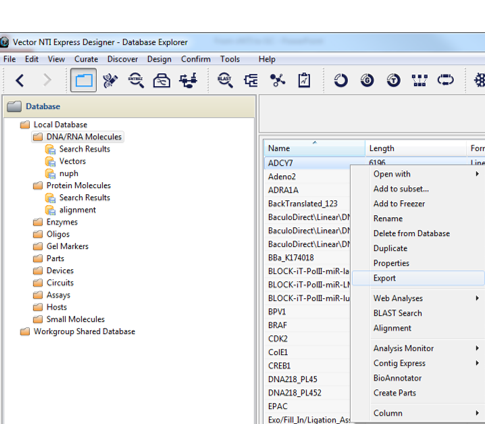 Figure 3.1.1.1.1: Export from vector NTI through File-Export
Figure 3.1.1.1.1: Export from vector NTI through File-Export</div>
 Figure 3.1.1.1.2: Export from vector NTI by Right click-Export.
Figure 3.1.1.1.2: Export from vector NTI by Right click-Export.</div>
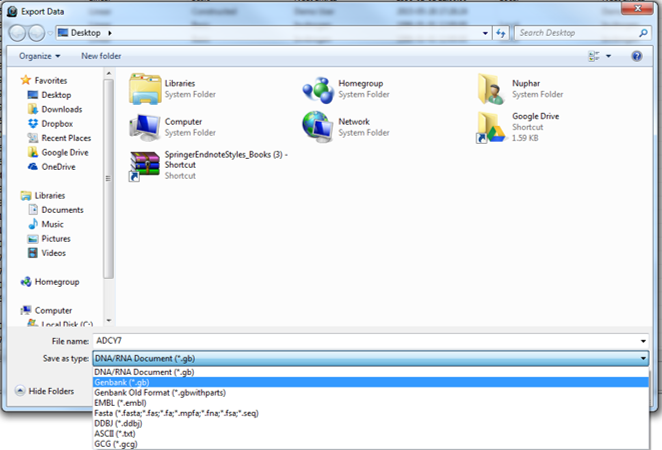 Figure 3.1.1.1.3: Choose .gb files in the Export Data window.
Figure 3.1.1.1.3: Choose .gb files in the Export Data window.</div>
Second step- Import to Genome Compiler.
To import a file you can either click the “Import File” icon in the main toolbar (Figure 3.1.1.1.4) or in the Materials box (Figure 3.1.1.1.5) or through choosing “File”-“Import” (Figure 3.1.1.1.6). A dialog will pop up to allow you to choose the file from your computer files (Figure 3.1.1.3.7). Once you've selected a file, another dialog will pop up (Figure 3.1.1.1.8) to prompt you for a location. You can choose to save the file in an existing folder or to create a new folder. For more information on importing files see section 1.4.
 Figure 3.1.1.1.4: Import File to Genome Compiler from the icon in the main toolbar.
Figure 3.1.1.1.4: Import File to Genome Compiler from the icon in the main toolbar.</div>
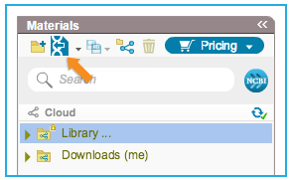 Figure 3.1.1.1.5: Import File to Genome Compiler from the icon in the Materials box.
Figure 3.1.1.1.5: Import File to Genome Compiler from the icon in the Materials box.</div>
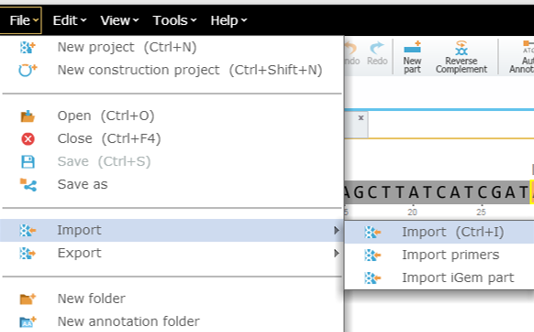 Figure 3.1.1.1.6: Import File to Genome Compiler through choosing “File”-“Import”.
Figure 3.1.1.1.6: Import File to Genome Compiler through choosing “File”-“Import”.</div>
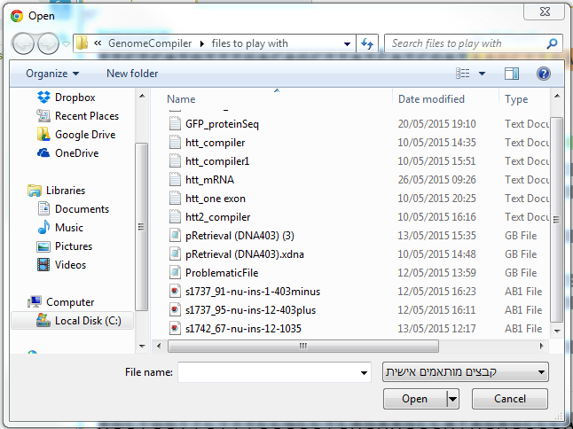 Figure 3.1.1.1.7: Choose the requested file from your computer.
Figure 3.1.1.1.7: Choose the requested file from your computer.</div>
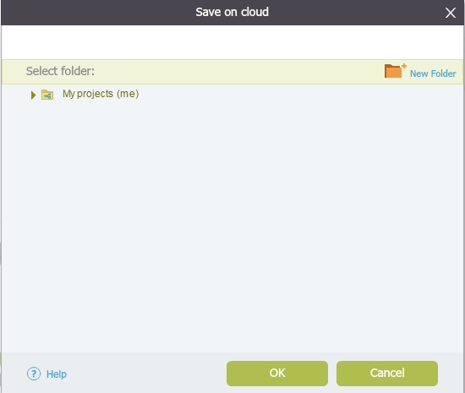 Figure 3.1.1.1.8: Choose the location for the imported file.
Figure 3.1.1.1.8: Choose the location for the imported file.</div>
For more information on Exporting files from Genome Compiler see section 1.4.