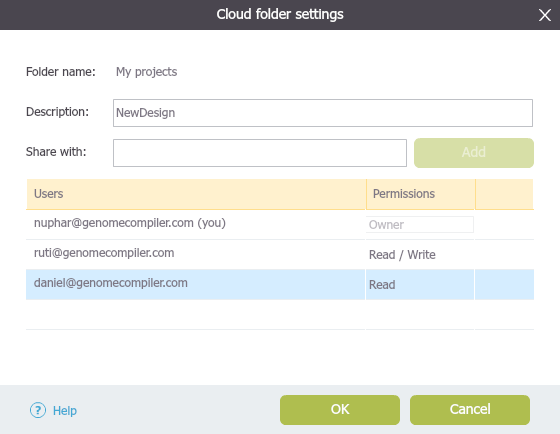3.2.7 Workgroup Shared Database a.k.a Sharing and Collaboration
Details about this feature can be found in the main Genome Compiler user guide:
See section 1.10.4 for Sharing Cloud Folders.
See section 1.11 for User Comments.
See section 1.12 for Track Changes.
See section 1.10 for Sharing and Collaboration.
Sharing and Collaboration using Vector NTI shared databases allows users to share their data among several Vector NTI users on a network. The only operations you can perform on shared databases are: 1. Copying data to/from the local database. 2. Various database management operations such as creating and deleting subsets, etc. 3. Database searches. The database creator can also change database properties, remove registered users, and define the password required to become a register user.
Genome Compiler allows users to access projects from anywhere and share them with others. Folders saved in the cloud appear in the Materials box and are marked with a cloud icon. Folders can be shared via the “Cloud Folder Settings” dialog (Figure 3.2.7.1) which can be accessed by clicking the “Cloud Settings” icon in the Materials box or in the toolbar (see section 1.10.4). The User Comments feature allows for clearly organized communication between collaborators in real time within a project itself. User created comments highlighting specific selections are shown to all design team members within a project as indicator flags and can be selected within more shallow views to zoom to intricate details (See section 1.11). Moreover, a summary table highlighting all comments and their specifications is also accessible to allow for an easily digestible overview. Edits implemented by individual members of a design team on a single project are shown in real-time throughout a sequence in the form of Tracked Changes (See section 1.12).
Genome Compiler allows users to access projects from anywhere and share them with others. Folders saved in the cloud appear in the Materials box and are marked with a cloud icon. Folders can be shared via the “Cloud Folder Settings” dialog (Figure 3.2.7.1) which can be accessed by clicking the “Cloud Settings” icon in the Materials box or in the toolbar (see section 1.10.4). The User Comments feature allows for clearly organized communication between collaborators in real time within a project itself. User created comments highlighting specific selections are shown to all design team members within a project as indicator flags and can be selected within more shallow views to zoom to intricate details (See section 1.11). Moreover, a summary table highlighting all comments and their specifications is also accessible to allow for an easily digestible overview. Edits implemented by individual members of a design team on a single project are shown in real-time throughout a sequence in the form of Tracked Changes (See section 1.12).
Figure 3.2.7.1: Cloud Folder Settings dialog.</div>
- For more information on Sharing and Collaboration please refer to section 1.10.