3.1.14 Exo/Fill In/Ligation assembly settings a.k.a Gibson Assembly Wizard
Details about this feature can be found in the main Genome Compiler user guide:
See section 1.22 for Gibson Assembly Wizard.
In Vector NTI you needed to go through the Assembly Compatibility Check tool which allows you to select Circuit, Device, and Part sequences in a Project and configure them so that they are compatible with various assembly technologies, among them also the Exo/Fill In/Ligation assembly a.k.a the Gibson assembly (Figure 3.1.14.1)
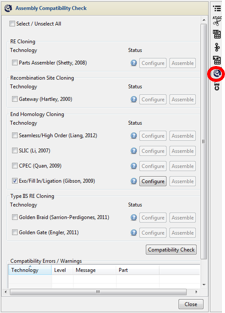 Figure 3.1.14.1: Opening Exo/Fill In/Ligation assembly through the Assembly Compatibility Check tool in Vector NTI.
Figure 3.1.14.1: Opening Exo/Fill In/Ligation assembly through the Assembly Compatibility Check tool in Vector NTI.</div>
In Genome Compiler you have a special Gibson Assembly Wizard that simulate the automatic assembly of multiple fragments into your destination vector with options to PCR or sequence ordering of your inserts for further explanations please refer to section 1.22. In order to open the Cloning Wizard, Click the "New Construction project" icon in the main toolbar (Figure 3.1.14.2), or from the "File" menu select "New Construction Project” (Figure 3.1.14.3). Alternatively you can select the insert sequence you would like to clone, right click and choose "Clone to..." (Figure 3.1.14.4) or from the “Edit” menu select “Clone selected part“ (Figure 3.1.14.5). Another way is by opening the project containing the vector you would like to use, right click and select "Insert fragment..." from the drop down menu (Figure 3.1.14.6). The last two options will automatically add the insert sequence or the destination vector in the cloning wizard flow.
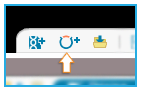 Figure 3.1.14.2: Opening the Cloning Wizard in Genome Compiler from the "New Construction project" icon in the main toolbar.
Figure 3.1.14.2: Opening the Cloning Wizard in Genome Compiler from the "New Construction project" icon in the main toolbar.</div>
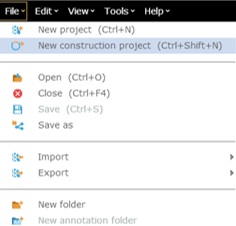 Figure 3.1.14.3: Opening the Cloning Wizard in Genome Compiler from the from the "File" menu.
Figure 3.1.14.3: Opening the Cloning Wizard in Genome Compiler from the from the "File" menu.</div>
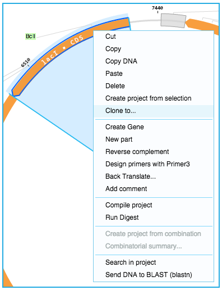 Figure 3.1.14.4: Opening the Cloning Wizard in Genome Compiler after selecting a fragment by right click.
Figure 3.1.14.4: Opening the Cloning Wizard in Genome Compiler after selecting a fragment by right click.</div>
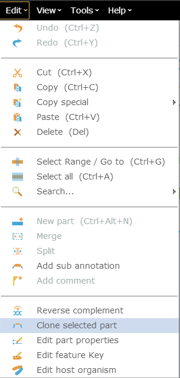 Figure 3.1.14.5: Opening the Cloning Wizard in Genome Compiler after selecting a fragment from the “Edit” menu.
Figure 3.1.14.5: Opening the Cloning Wizard in Genome Compiler after selecting a fragment from the “Edit” menu.</div>
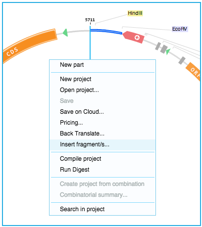 Figure 3.1.14.6: Opening the Cloning Wizard in Genome Compiler by right clicking a project.
Figure 3.1.14.6: Opening the Cloning Wizard in Genome Compiler by right clicking a project.</div>
Select “Gibson Assembly” as the Cloning Procedure (Figure 3.1.14.7).
The "In-house cloning" option is selected by default which means that you will construct the vector yourself.
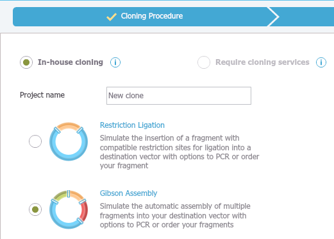 Figure 3.1.14.7: Cloning Procedure window in Genome Compiler.
Figure 3.1.14.7: Cloning Procedure window in Genome Compiler.</div>