3.1.2 Database Explorer a.k.a the Material box
Details about this feature can be found in the main Genome Compiler user guide:
See section 1.4 for importing files.
See section 1.2 for more information on the material box and other user interface properties.
See section 1.7 for Search in the Materials box.
See section 1.9 for search through the NCBI database.
Opening Database Explorer:
In Vector NTI the Database Explorer opens from the main toolbar (Figure 3.1.2.1) or from the Windows Start menu (Start-Programs -Life Technologies-Vector NTI Express Designer-Vector NTI Express Designer).
 Figure 3.1.2.1: Opening Database Explorer in Vector NTI.
Figure 3.1.2.1: Opening Database Explorer in Vector NTI.</div>
In Genome Compiler the Databases appear under the “Materials box” to the left of the screen (Figure 3.1.2.2) which can stay open while you work on different projects or be minimized.
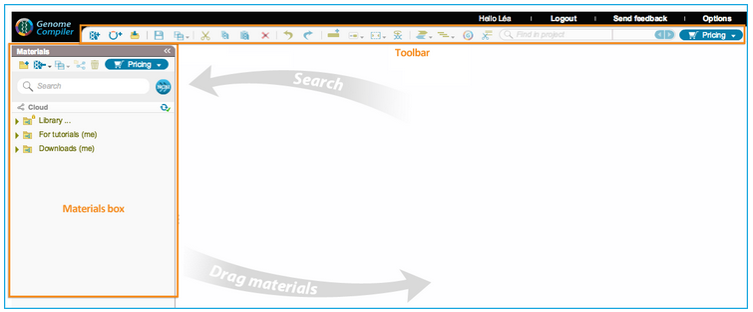 Figure 3.1.2.2: Database displayed in the Material box in Genome Compiler.
Figure 3.1.2.2: Database displayed in the Material box in Genome Compiler.</div>
In Vector NTI the Database Explorer screen consists of three databases: Database, Projects, and Results (Figure 3.1.2.3).
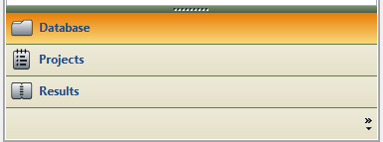 Figure 3.1.2.3: Databases in Vector NTI.
Figure 3.1.2.3: Databases in Vector NTI.</div>
In Genome Compiler all data appears in one place divided to different folders (Figure 3.1.2.4). There are two predefined libraries, one is the “Auto annotation libraries” used for auto annotating your sequences and the second under the name “Library” containing genomes, iGEM & vectors. Upon importing your files (see section 1.4) you can create new folders and sub folders by your request.
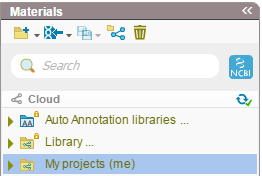 Figure 3.1.2.4: Databases in Genome Compiler.
Figure 3.1.2.4: Databases in Genome Compiler.</div>
For more information regarding the material box and other user interface properties please refer to section 1.2.
In Vector NTI the search tool looks in the Local Database (Figure 3.1.2.5).
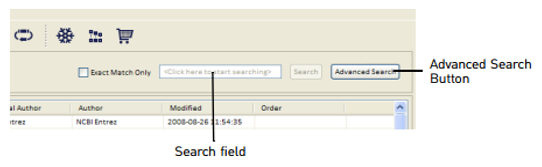 Figure 3.1.2.5: Search tool in Vector NTI.
Figure 3.1.2.5: Search tool in Vector NTI.</div>
The search tool in the material box in Genome Compiler (Figure 3.1.2.4) will look for your keyword in the project meta data of all the folders, for more information please refer to section 1.7. Meta data for each project can be found in the “more properties” tab located in a tab in an opened project (Figure 3.1.2.6) or in a tooltip while hovering over the closed project in the Materials box (Figure 3.1.2.7). You can also use it to search through the NCBI database (see section 1.9 for more details) ).
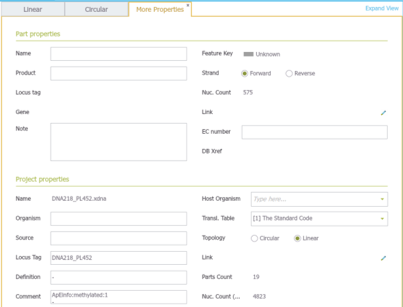 Figure 3.1.2.6: Meta data in the “more properties” tab.
Figure 3.1.2.6: Meta data in the “more properties” tab.</div>
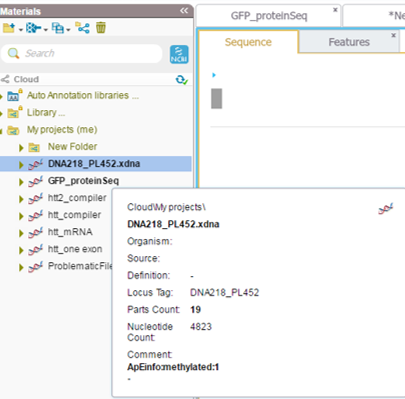 Figure 3.1.2.7: Meta data display of a closed project in the Materials box.
Figure 3.1.2.7: Meta data display of a closed project in the Materials box.</div>