1.4.4 Importing Alignment Files
- There are two ways to import alignment files:
1) Via the regular file import flow as a new project
To import the file, click the "Import file" icon in the tool bar or the Materials box, or "Import" from the File menu. You will then be prompted to choose a folder for saving the file.
Your .ab1 or .scf file will open and the sequence will appear with the chromatogram peaks (Figure 1.4.4.1).
By opening the file this way, no alignment is performed.
You can open this project again in the location where it was saved in the Materials box.
See section 1.4.1 for more details on uploading files.
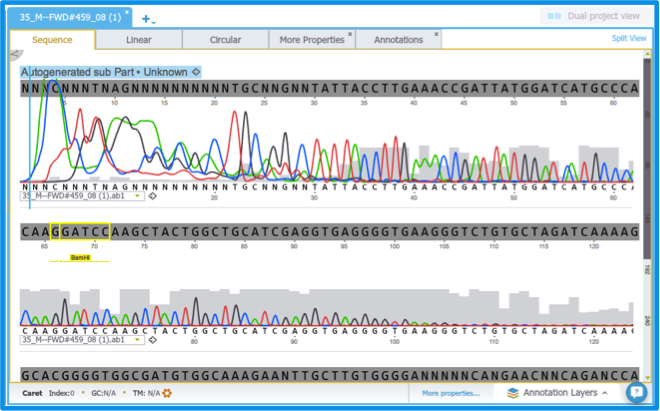
Figure 1.4.4.1: Imported .ab1 sequence with chromatogram peaks.
2) Via the alignment tool in the opened template project
You can import sequences to align by first opening your template project where you would like to run the alignment.
Then open the alignment tool settings, by clicking on the "Align" button in the tool bar. See section 1.24.1 for details.
Then upload your alignment sequences by selecting the "choose a file" option. Select the files from your computer and then click "apply" (Figure 1.4.4.2). See section 1.24.2 for details.
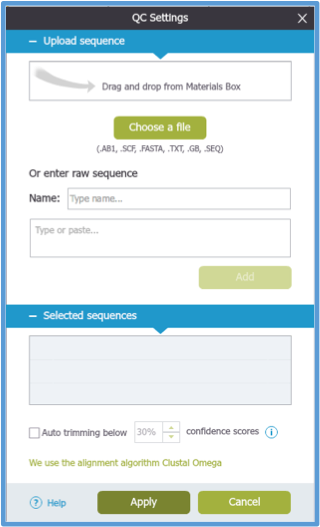
Figure 1.4.4.2: Alignment settings dialog.