1.2.1 Overview of Genome Compiler User Interface
The opening screen of the software (Figure 1.2.1.1) includes the materials box, editing toolbar and grid to help you get started. Included are options for importing data, starting new projects, viewing sample projects and more!
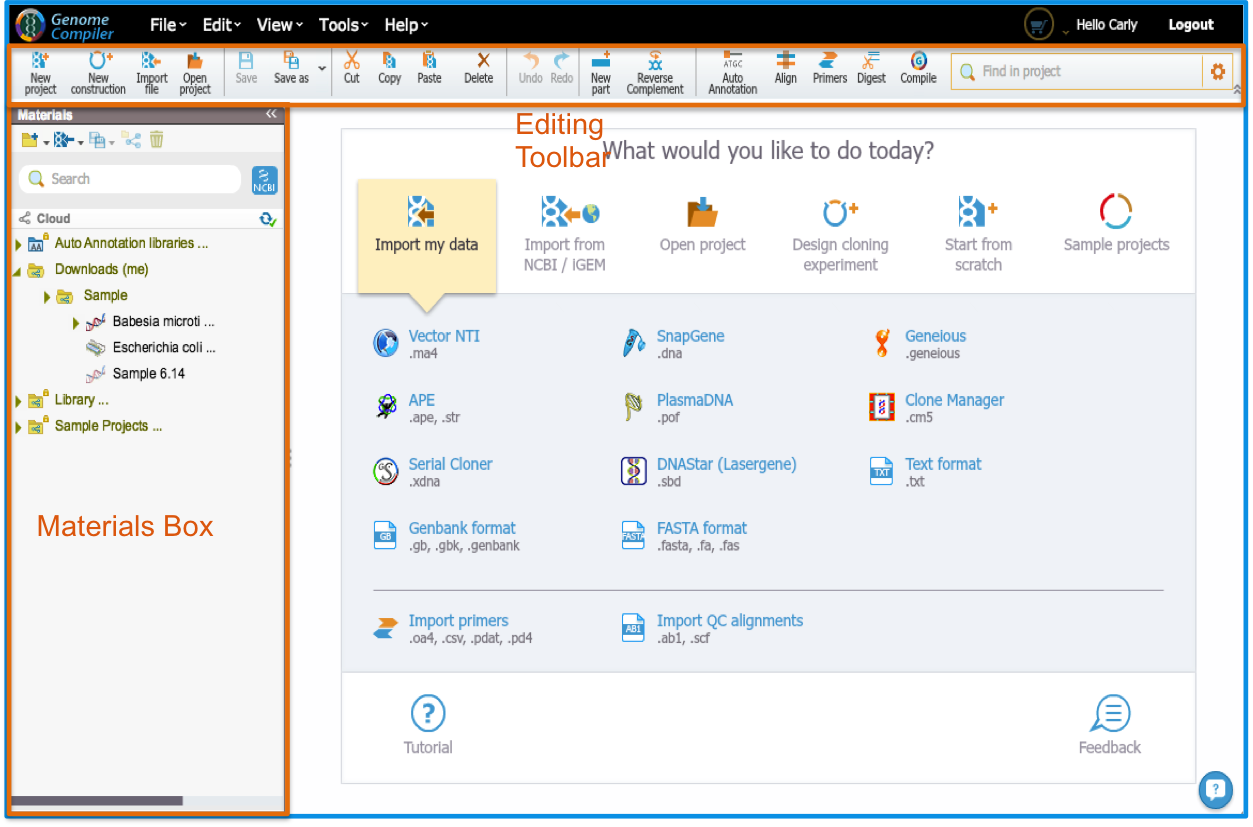
</div>
The toolbar at the top of the screen (Figure 1.2.1.2) contains icons for file operations, standard editing (see section 1.4) and tools.
 Figure 1.2.1.2: The toolbar.
Figure 1.2.1.2: The toolbar.</div>
The Materials box on the left of the screen (Figure 1.2.1.3) gives you access to all your files. The search tool helps you find your files easily (see section 1.6). You can also use it to search through the NCBI database (see section 1.8). The Materials box provides a number of icons for file operations and tools.
 Figure 1.2.1.3: The Materials box.
Figure 1.2.1.3: The Materials box.</div>
The "More Properties..." button at the bottom of the screen (Figure 1.2.1.4) contains different tabs providing information on your project, parts, selection, compilation and restriction digests (more information on the properties section can be found in section 1.2.8).
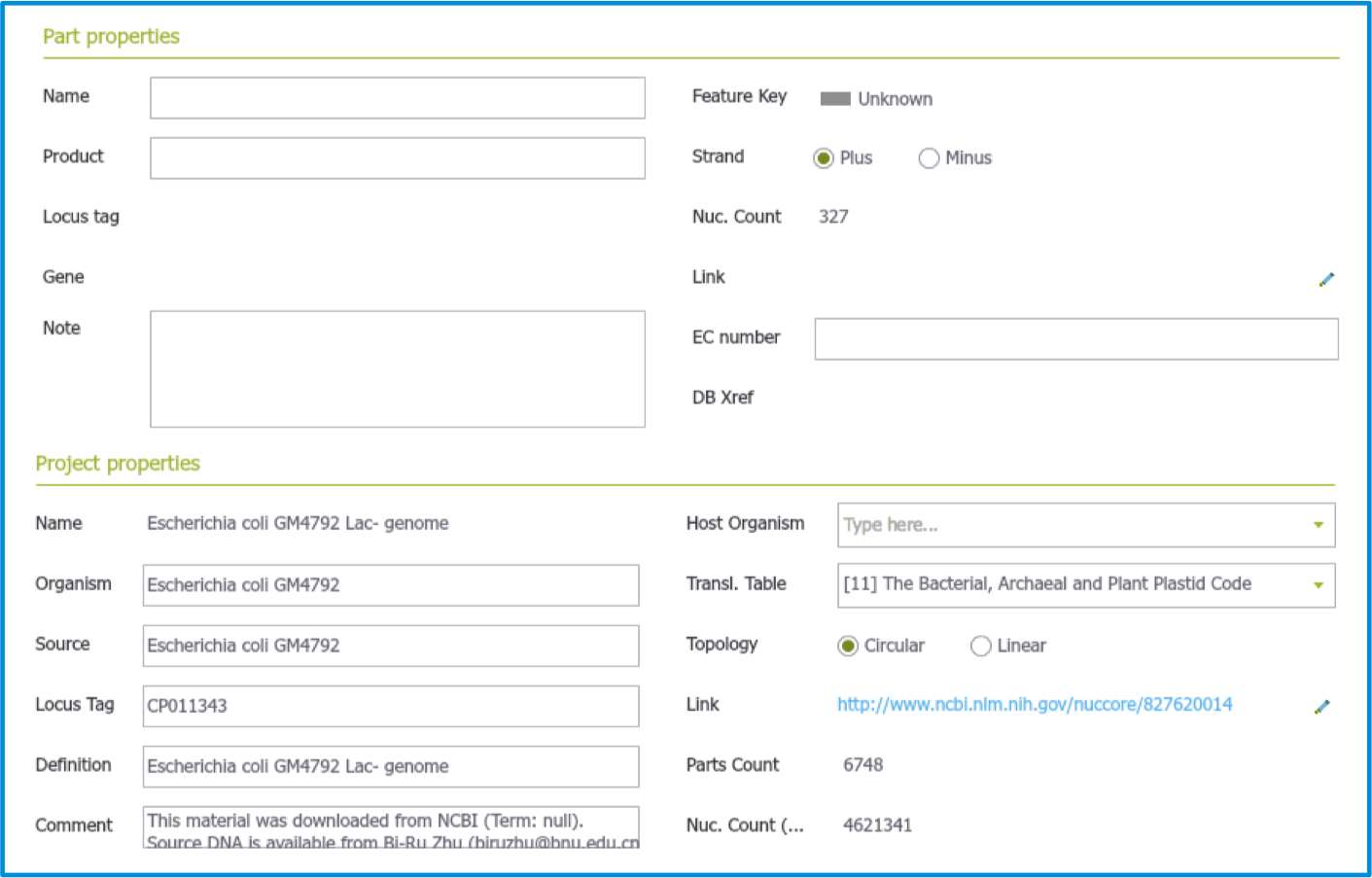 Figure 1.2.1.4: The More Properties section.
Figure 1.2.1.4: The More Properties section.</div>