1.5.7 Merging and Splitting Parts
- It is possible to select regions of sequence spanning different parts and then merge them into one continuous part.
- To merge parts, select your sequence range in any view and then right click and select "Merge selected parts" from the dropdown menu (Figure 1.5.7.1) or select "Merge" from the "Edit" menu in the menu bar (Figure 1.5.7.2).
A new merged part will be created.
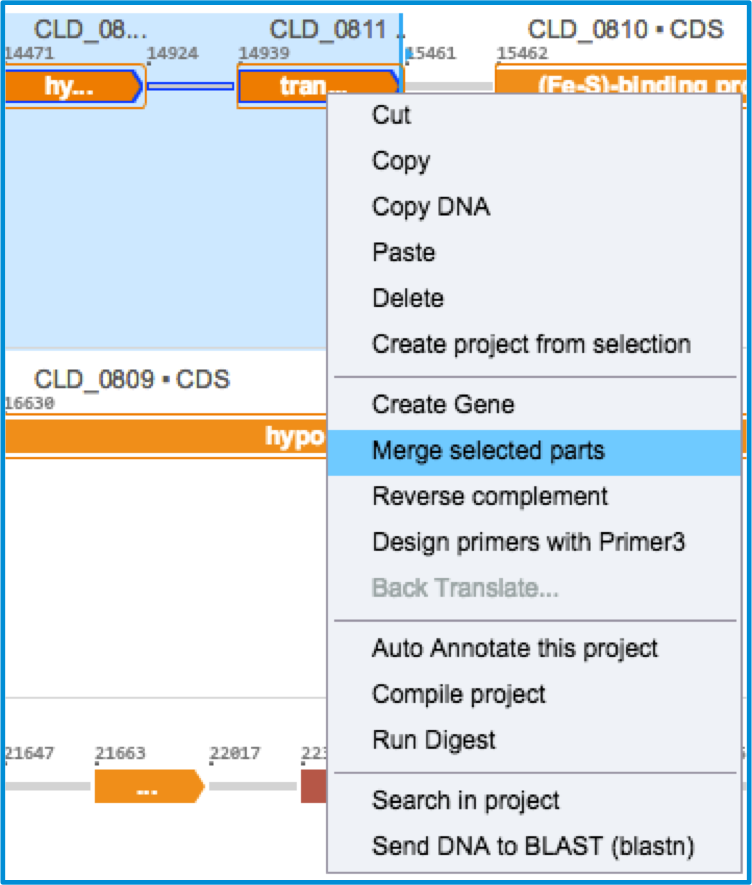 Figure 1.5.7.1: ”Merge selected parts” in the right click drop down menu.
Figure 1.5.7.1: ”Merge selected parts” in the right click drop down menu.</div>
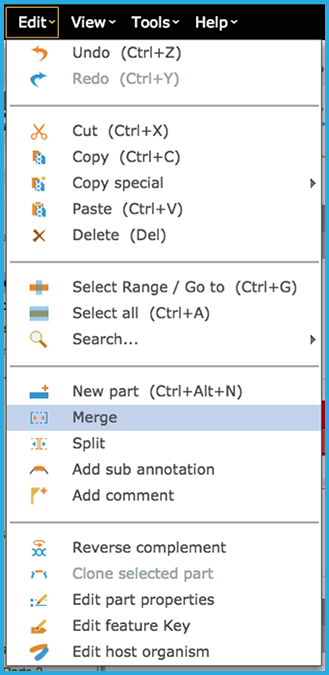 Figure 1.5.7.2: Selecting Merge parts from Edit menu via the menu bar.
Figure 1.5.7.2: Selecting Merge parts from Edit menu via the menu bar.</div>
Splitting parts
- It is also possible to select a single part and split into 2 parts.
- To split parts, make sure you are in the sequence view and place the caret where you would like to split the sequence.
- Then right click and select "Split part" from the dropdown menu (Figure 1.5.7.3) or select "Split" from the "Edit" menu in the menu bar (Figure 1.5.7.4)
Your original part will now be split into two new parts.
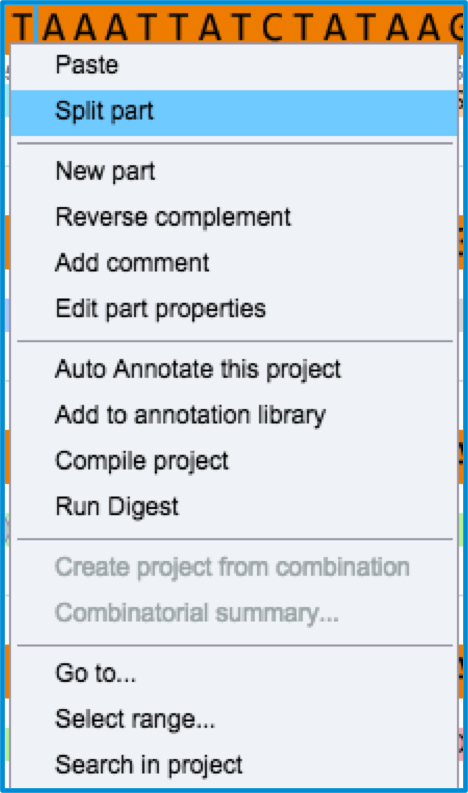 Figure 1.5.7.3: ”Split part” in the right click drop down menu.
Figure 1.5.7.3: ”Split part” in the right click drop down menu.</div>
 Figure 1.5.7.4: Selecting to Split part via Edit menu in the menu bar.
Figure 1.5.7.4: Selecting to Split part via Edit menu in the menu bar.</div>