3.2.18 Adding new parts
Details about this feature can be found in the main Genome Compiler user guide:
See section 1.5 for standard editing tools.
To add a new part in Vector NTI you can place the caret at the right position in the Sequence pane or go to the main menu and press “Edit”-”Set Caret Position”. Then you can either begin typing or paste a sequence from the clipboard using Ctrl+v or choose “Edit”-“New”-“Insert Sequence at XXX bp” from the main menu (Figure 3.2.18.1). All the above will open the Insert Sequence dialog box (Figure 3.2.18.2).
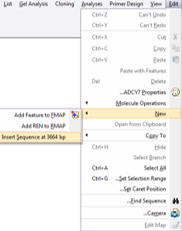 Figure 3.2.18.1: Inserting a sequence in Vector NTI.
Figure 3.2.18.1: Inserting a sequence in Vector NTI.</div>
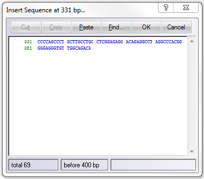 Figure 3.2.18.2: "Insert Sequence" dialog in Vector NTI.
Figure 3.2.18.2: "Insert Sequence" dialog in Vector NTI.</div>
To add a new part in Genome Compiler you should first add a new part to your project and then type or paste DNA into this new part.
In order to add a new part right click where you would like your new part to be and select “New part” from the drop down menu (Figure 3.2.18.3), or click the “Create New Part” icon in the main toolbar (Figure 3.2.18.4), or click "New Part" from "Edit" in the menu bar (Figure 3.2.18.5).
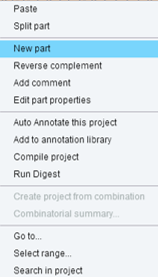 Figure 3.2.18.3: Adding a new part in Genome Compiler by right click.
Figure 3.2.18.3: Adding a new part in Genome Compiler by right click.</div>
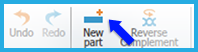 Figure 3.2.18.4: Adding a new part in Genome Compiler trough the ”New part” icon in the toolbar.
Figure 3.2.18.4: Adding a new part in Genome Compiler trough the ”New part” icon in the toolbar.</div>
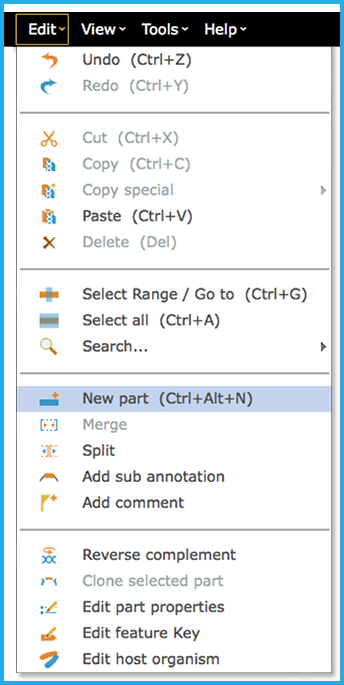 Figure 3.2.18.5: Adding a new part in Genome Compiler via Edit in the menu bar.
Figure 3.2.18.5: Adding a new part in Genome Compiler via Edit in the menu bar.</div>
This will create an empty part (Figure 3.2.18.6) which can be edited in the DNA view (Figure 3.2.18.7). Empty parts are not shown in the circular view.
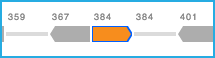 Figure 3.2.18.6: New empty part in the linear view.
Figure 3.2.18.6: New empty part in the linear view.</div>
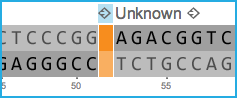 Figure 3.2.18.7: New empty part in the DNA view.
Figure 3.2.18.7: New empty part in the DNA view.</div>