3.2.16 Feature Map a.k.a Features table
Details about this feature can be found in the main Genome Compiler user guide:
See section 1.26 “project annotations” for further feature table description.
To see the features in the currently loaded molecule as well as their properties, in vector NTI you should click “Feature Map” at the left of the screen (Figure 3.2.16.1). Feature types or tracks can also be opened and displayed underneath the “Feature Map” for further feature details (Figure 3.2.16.1).
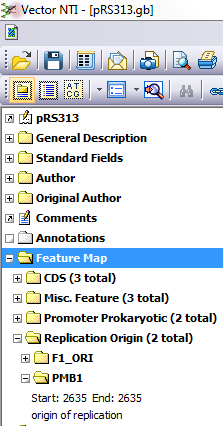 Figure 3.2.16.1: “Feature Map” in Vector NTI.
Figure 3.2.16.1: “Feature Map” in Vector NTI.</div>
In Genome Compiler in order to view the project features table, go to the “Features” tab (Figure 3.2.16.2 which is automatically created upon opening a project. Alternatively click "View", choose "Summary tables" and then "Sub annotations" (Figure 3.2.16.3) or click "View" and choose "Project features" (Figure 3.2.16.4). A table will appear in a new tab under "Features" (Figure 3.2.16.2) whereby you can view as well as edit the feature properties. For more information on feature table see “project annotations” in section 1.26.
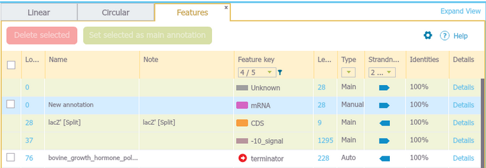 Figure 3.2.16.2: Reaching features table through the “Features” tab in Genome Compiler.
Figure 3.2.16.2: Reaching features table through the “Features” tab in Genome Compiler.</div>
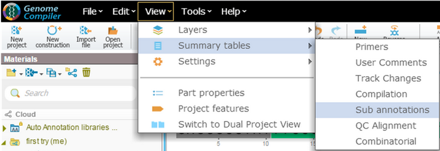 Figure 3.2.16.3: Reaching features table through "View"-"Summary tables"-"Sub annotations" in Genome Compiler.
Figure 3.2.16.3: Reaching features table through "View"-"Summary tables"-"Sub annotations" in Genome Compiler.</div>
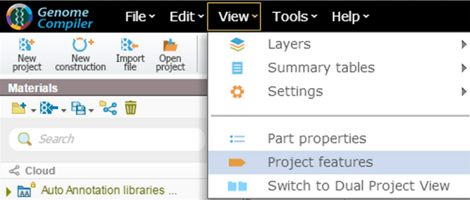 Figure 3.2.16.4: Reaching features table through "View"-"Project features" in Genome Compiler.
Figure 3.2.16.4: Reaching features table through "View"-"Project features" in Genome Compiler.</div>