3.3.14 Reverse Complement
Details about this feature can be found in the main Genome Compiler user guide:
See section 1.5.6 for Reverse Complement.
See section 1.5 for more basic sequence editing options.
In SnapGene you should first copy a sequence and then paste it as reverse complement. This can be reached either from the “Paste” icon in the main toolbar (Figure 3.4.15.1) or from “Edit”- “Paste Reverse Complement” from the main menu (Figure 3.4.15.2).
 Figure 3.4.15.1: Reaching “Paste Reverse Complement” from the main toolbar.
Figure 3.4.15.1: Reaching “Paste Reverse Complement” from the main toolbar.</div>
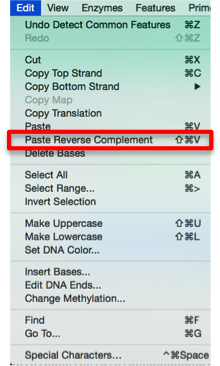 Figure 3.4.15.2: Reaching “Paste Reverse Complement” from the main menu.
Figure 3.4.15.2: Reaching “Paste Reverse Complement” from the main menu.</div>
In Genome Compiler in order to perform reverse complement you can choose the icon from the main tool bar (Figure 3.4.15.3) otherwise right click (Figure 3.4.15.4) or go to “Edit” from the main menu (Figure 3.4.15.5) to select “Reverse Complement”.
 Figure 3.4.15.3: Reverse Complement icon in the main tool bar in Genome Compiler.
Figure 3.4.15.3: Reverse Complement icon in the main tool bar in Genome Compiler.</div>
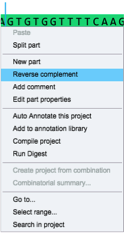 Figure 3.4.15.4: Reverse Complement from the right-click drop down menu in Genome Compiler.
Figure 3.4.15.4: Reverse Complement from the right-click drop down menu in Genome Compiler.</div>
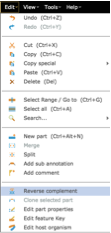 Figure 3.4.15.5: Reverse Complement from the main menu in Genome Compiler.
Figure 3.4.15.5: Reverse Complement from the main menu in Genome Compiler.</div>